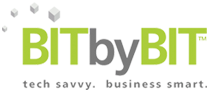Welcome to the launch of our Apple Bits & Pieces blog series brought to you by our very own Apple Tech Engineer Christian Cervegnano. Known far and wide for his mad Mac skills, he'll be delivering tips, tricks, updates, upgrades and timely information on all things Apple for our Bit by Bit clients. Need some Mac support?
Contact us at info@bitxbit.com to get connected to Christian.
Mac Upgrades
How to install older versions of macOS -- like Catalina or Big Sur.
Apple would like all Macs to run the latest version of macOS, which is currently Monterey. They subtly encourage you to upgrade to the latest and greatest, through Software Update and the App Store. That nagging red dot stares at you, urging you to click and stay current. Apple's built-in Software Update only offers the latest macOS that your Mac can run.
But you may not be ready to upgrade to the latest macOS, either because you use software that is incompatible with Monterey, or your Mac is too old to run it. Luckily, Apple provides a way for you to get older versions of the macOS so you can still run a recent version of macOS.
Start by visiting this Apple link: https://support.apple.com/en-us/HT211683
Can your Mac run Big Sur? Catalina?
First, you’ll need to check compatibility with your Mac. Use the links in the Apple link to see if you Apple Mac is compatible with Catalina or Big Sur. Go down to the section that says Check compatibility, as indicated in the image below:

Clicking the hardware requirements for each OS will show a list of specific Mac models that are compatible. You can find your Mac model by going to the Apple menu and choosing About this Mac.
Download the Installer
Now scroll to the section that says Use Safari to download macOS on your Mac. Use Safari to download the version of the OS you want. DO NOT install anything older than Catalina. Older macOS versions are no longer being updated and patched. They are insecure. If your Mac cannot run Catalina or better, it should absolutely be replaced.
Use the links in the Apple doc section that looks like this:

Using the links indicated above, your Mac will open the App Store and offer to download the installer. This is the only way to find these OS versions. You will not find the installer by using Search in the App Store.
When the download is complete you can start the install. MacOS upgrades will take 45 minutes or more, and you will not be able to use your Mac during this process, so click the Install button and then start boiling your pasta water.
Well, that’s what I do, feel free to make your own favorite lunch.

.png)